Accessibility is also about the freedom to play anywhere without being tied down by physical hardware.
Discover how to carry your PlayStation 5 and Xbox Series consoles with you wherever you go, without physically moving them. Enjoy total mobility for a simple and convenient gaming experience !
Required Equipment
You can remotely use your PlayStation 5 and Xbox consoles with a smartphone. All you need is a DualSense controller and the PS Remote Play app for PlayStation, or the Xbox app for Xbox. Both apps are screen reader accessible.
Note: The PS5 DualSense controller also works with Xbox, so you only need one controller for both consoles!
You’ll need a smartphone or tablet, whether it's an iPhone or an Android, and a good internet connection, preferably 5G or a stable Wi-Fi. For optimal performance, connect your console via an ethernet cable.
Setting Up the Equipment
First, turn on your console and connect it to the internet, ideally using a wired connection for more stability. Then, configure your console to allow remote play.
Next, connect the DualSense controller to your smartphone or tablet via Bluetooth. Press the PlayStation button (just above the horizontal line button in the middle) and the share button (vertical line on the left of the touchpad) simultaneously for a few seconds. It will appear in your Bluetooth settings.
Then, download the PS Remote Play app (PS Remote Play link for Android / PS Remote Play link for iOS) or the Xbox app (Xbox link for Android / Xbox link for iOS) on your smartphone. Log in with your PlayStation Network or Xbox Live account.
Once everything is set up, simply launch the remote play from the app on your smartphone, connect the controller via Bluetooth, and start playing!
In Case of Issues
Ensure your console is in rest mode and allows remote wake-up. The console must be connected to the internet, preferably via an ethernet cable for optimal speed.
Adjust the video settings in the smartphone apps to improve connection stability by lowering graphic settings if needed.
Also, enable 4G or 5G mobile data to play on the go. Be aware that streaming games consumes a lot of data, approximately 2GB per hour!
Practical Tips
Here are some practical tips for a successful gaming session on your smartphone:
- Activate the "Do Not Disturb" mode on your smartphone or tablet to avoid interruptions.
- Disable any power-saving mode to prevent your smartphone's screen from turning off while you play.
- Allow the app to run in the background in its settings, so you don't get disconnected from the console if it goes into the background.
- Manage the sound directly from your smartphone instead of plugging a wired headset into the controller. However, you can connect a headset to the smartphone to enjoy spatial sound, possibly via Bluetooth.
A Few Notes About Your Console and Controller
- Controller vibrations don’t always work during streaming.
- Disable automatic updates on your console if you’ll be away for a long time. This will prevent potential issues later.
- If possible, dedicate one DualSense controller to your physical console and a second one to streaming via your smartphone to avoid frequent reconnection problems or accidentally turning on your console from home.
Enhancing Your Gaming Experience
Finally, the remote gaming experience can be even better with two additional accessories, available on your favorite online shopping platforms.
A lightning splitter adapter for smartphones will allow you to connect an audio headset to your smartphone while charging it, as streaming consumes a lot of battery. Without this accessory, it's simply impossible.
Additionally, a lightning to HDMI adapter will let you project the streaming sound and image directly onto a large screen for a home-like experience. Make sure to choose a model that also includes a lightning charging port, so you can project while charging; otherwise, your gaming session might be cut short !
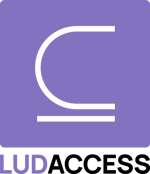
Comments